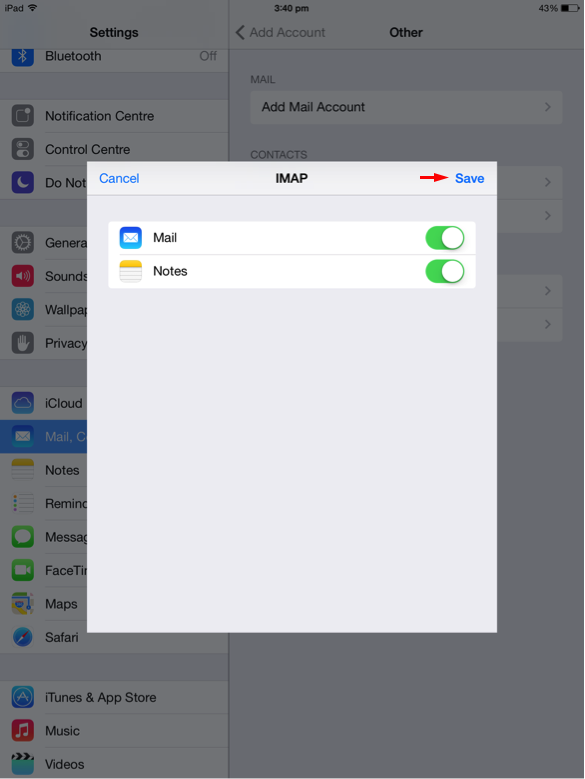Setup POP3/IMAP email on your iPhone/iPad
1. Go to Settings -> Mails, Contacts, Calendars -> Add Account on your iPhone/iPad.
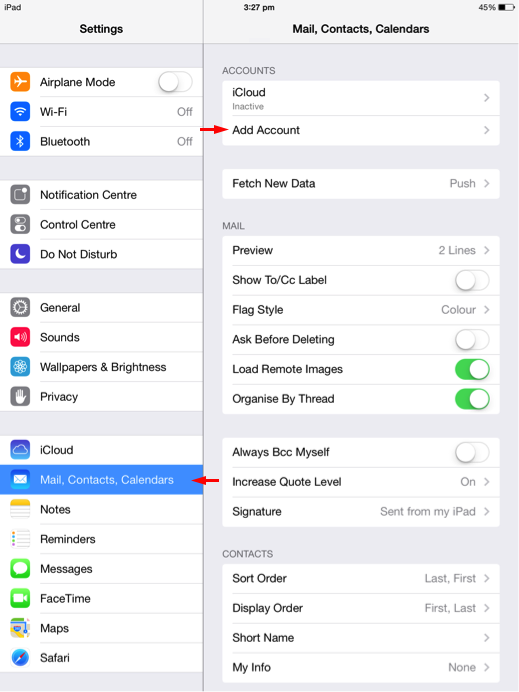
2. Select Other.
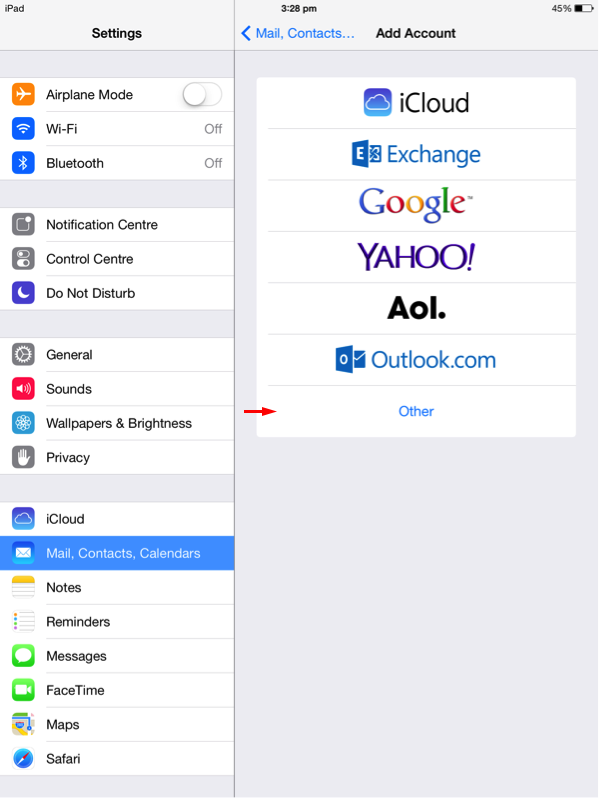
3. Select Add Mail Account.
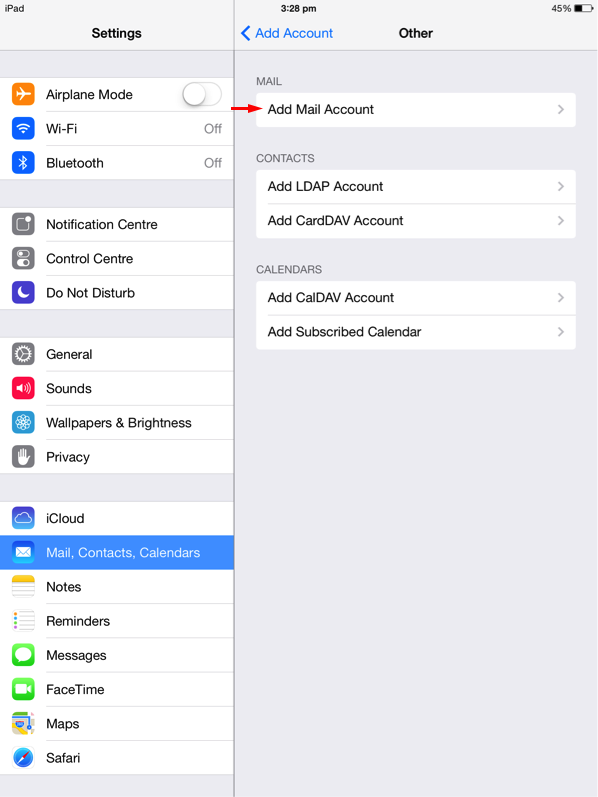
4. Enter your Name, Email Address, Password and Description then click on Next.
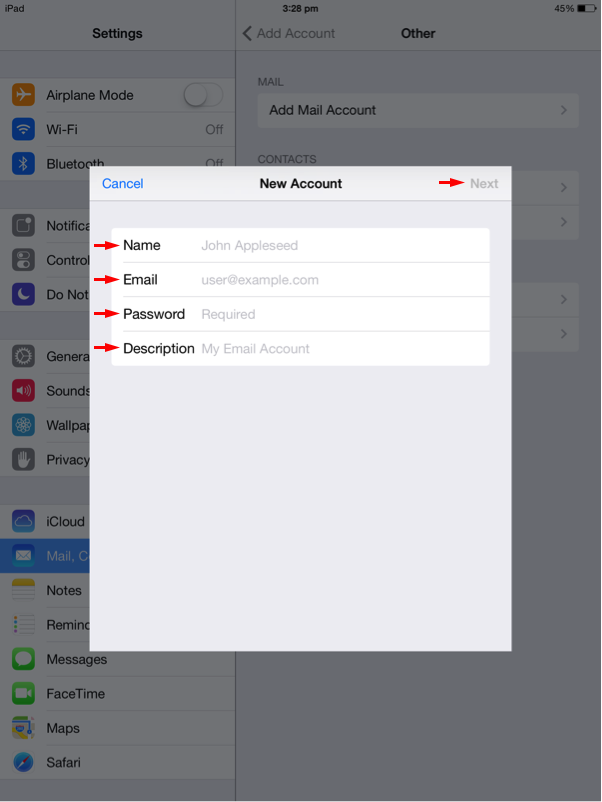
5. Make sure IMAP is selected. Fill in the Host Name, Username & Password for both incoming and outgoing mail server settings. The Host Name is login.iedgemail.com, and the username is your email address. Once done, click on Next.
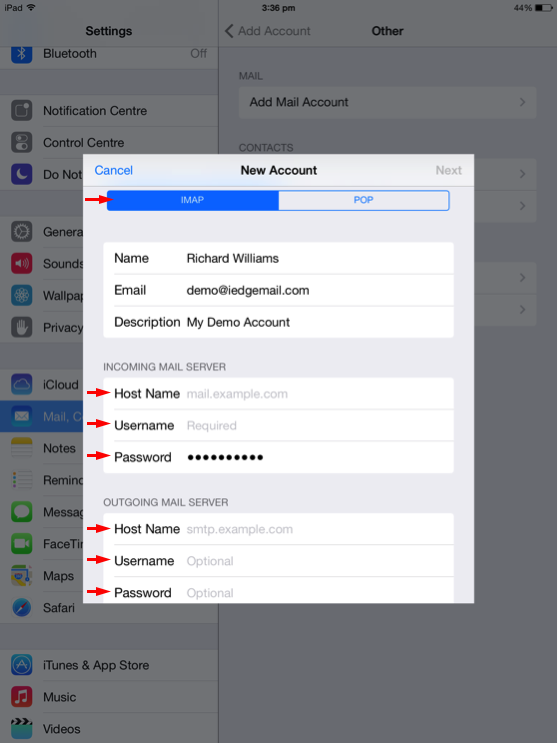
6. If you receive a prompt that says Cannot Verify Server Identity, click on Continue, otherwise proceed to the next step.
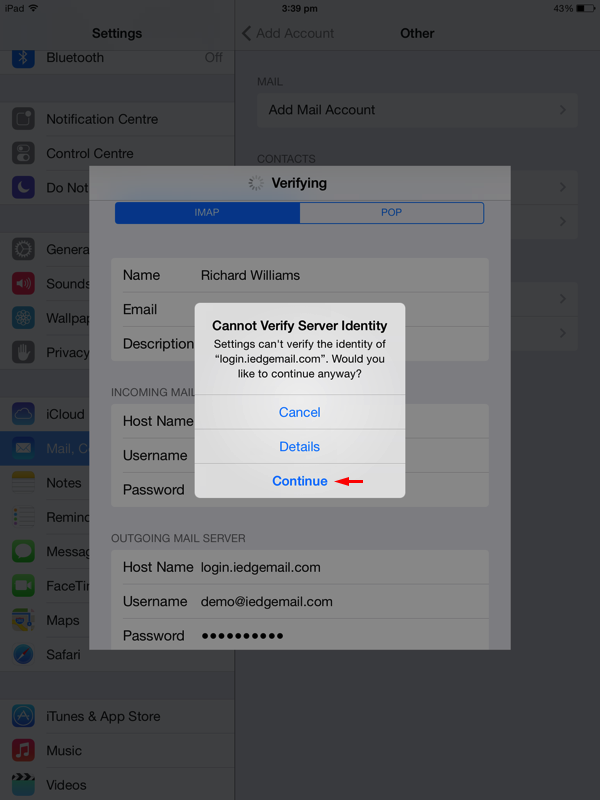
7. Click on the Save button to complete your setup.